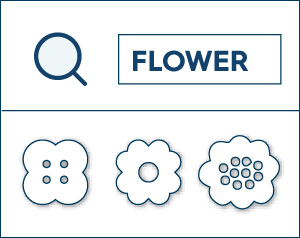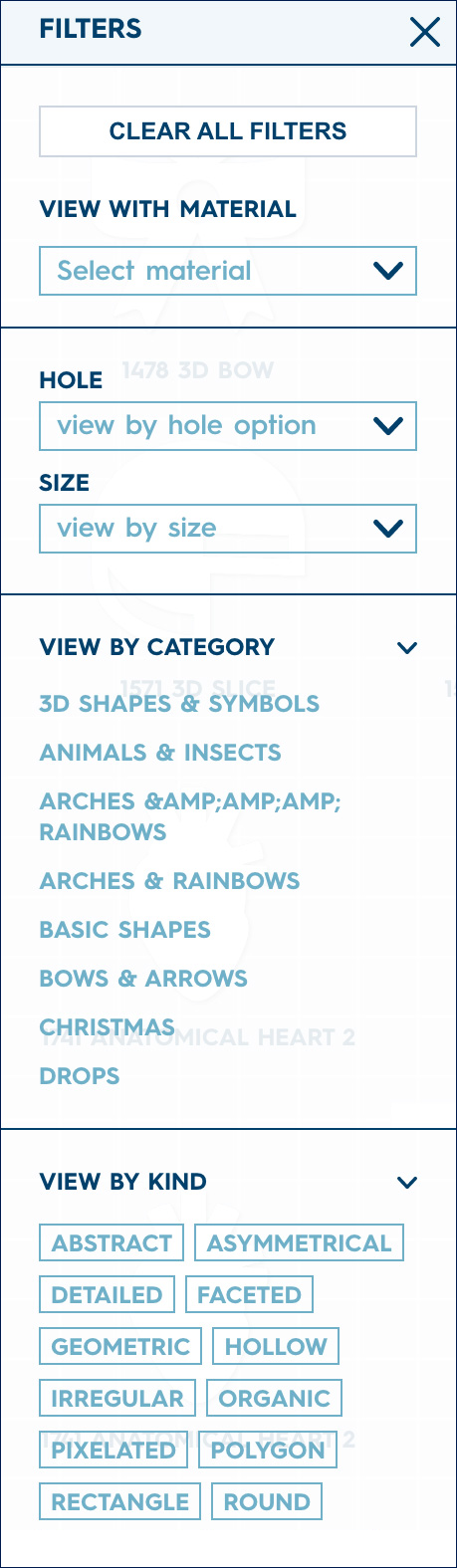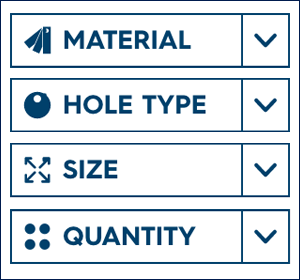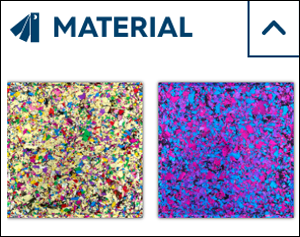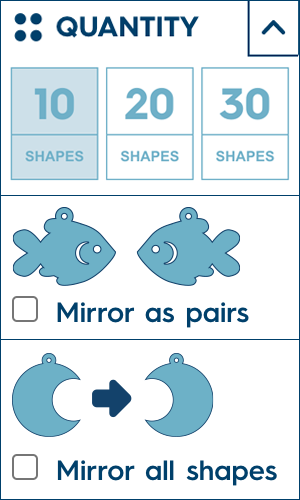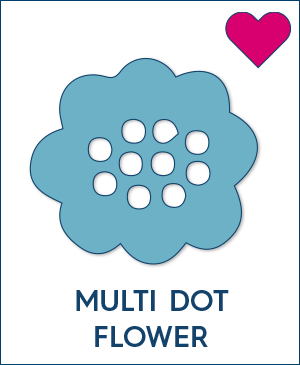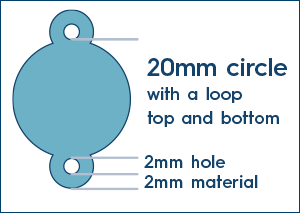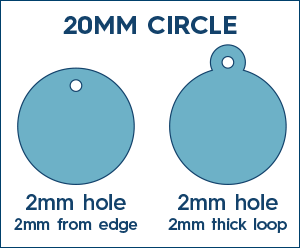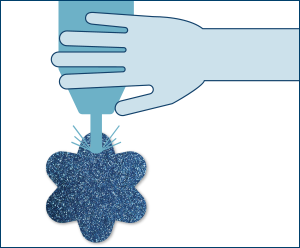On the left hand side of both the shapes and materials page you’ll find the “FILTERS” bar. This allows you to configure lots of different options so you can easily narrow your search down to the shape you need.
View with material
We LOVE this option! You can view all of our laser cut shapes in any of our materials. This option will give a great indication of how all available shapes will look in any material you choose. Just click on the "FILTERS" bar on the left-hand side of the page, there are many options available here for viewing our shapes, right up the top you will find "view with material" This will bring up our material picker where you can browse and choose a material or select a material from your existing material favourites.
Hole and size drop-down previews
The next option in the filters bar is to view all shapes that have the hole and size options you are after. Looking for a 20mm shape with a top loop? You can choose this from the drop down menus and it will show you only the shapes available with this option and ALSO what the shape looks like once cut. Shapes are sized to fill the space so a 10mm shape will view at the same scale as a 100mm shape, click through to the shapes detail page for a better idea of scale and to see a more accurate representation of how the shape will look in the chosen material.
Shape categories
We have categorised each and every shape on our site, click on a category to view all of the “hearts and stars” or “arches & rainbows”. You can choose multiple categories to view at the same time and remove a category from view by using the X.
View by kind
We have also categorised every shape with a kind - organic, abstract, symmetrical etc. It’s a lovely way to find shapes similar in style. You can mix and match all of these search elements to find the exact shape you need! View all symmetrical shapes with a top hole, or all Hearts available in 60mm size.